안녕하세요,
무니입니다.
이번 포스팅은,
카페24 매니지드 워드프레스 사용자를 위한 포스팅으로,
사용중인 PHP 버전을 7.4 에서 8.1로 업그레이드 하는 내용을 다룹니다.
(1) PHP 8.1 로 업그레이드가 필요한 이유
PHP 7.4 와 8.1 을 비교하자면,
가장 큰 차이는 WebP 이미지 포맷을 지원하는 유무입니다.
7.4는 WebP 이미지 포맷을 지원하지 않지만,
8.1부터는 공식적으로 지원합니다.
또한, php 버전이 상위로 올라가면서 성능이 향상됩니다.
단, 기존에 사용하던 플러그인의 버전 중 충돌이 나는 경우도 생길 수 있습니다.
(2) 데이터 및 DB 백업
상위버전으로 업그레이드 하면,
기존의 데이터와 DB (database) 는 손실 되기 때문에,
반드시 백업을 해줘야합니다.
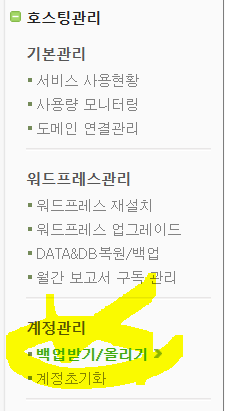
계정관리 -> “백업받기/올리기” 를 눌러주세요.
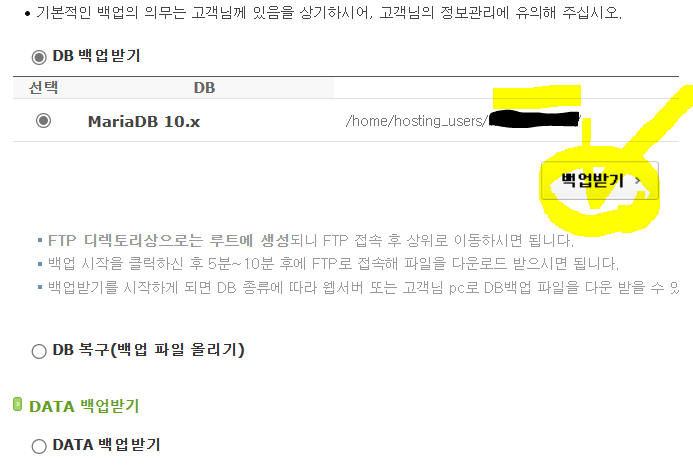
DB 백업받기를 먼저 눌러주시고,
다음 “DATA 백업받기” 를 이어서 눌러주세요.
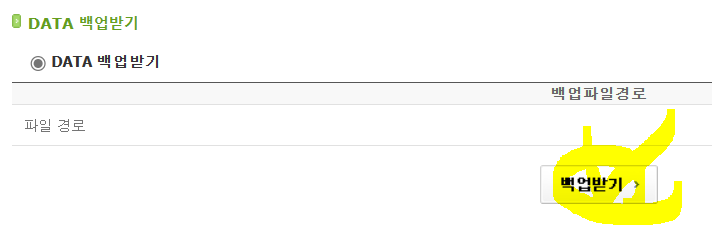
이제,
컴퓨터로 데이터를 가져올 차례입니다.
Filezilla PC버전을 이용할건데요!
아래 링크에서 Client 를 받아주시면 되겠습니다.
https://filezilla-project.org/
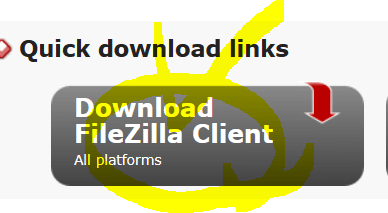
이제, 접속하실 차례에요!

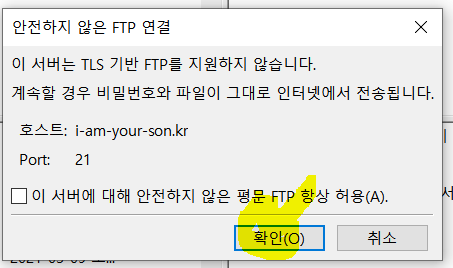
포트는 21번으로 정상적으로 접속이 되었고,
백업해놓은 파일을 받을 차례입니다.
상위 페이지로 이동해주셔야 하는데요. “..” 을 눌러주세요.

이제, DataBackup 폴더와 db dump 파일을 다운 받아주세요.
조금 이따 이 백업받은 파일을 다시 서버로 복사해야 합니다.
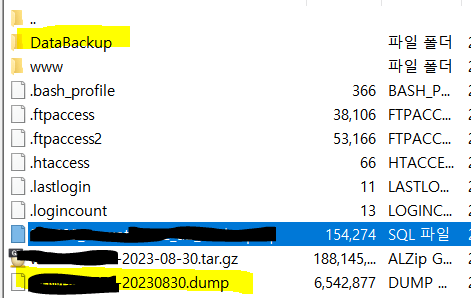
(3) php 버전 업그레이드
그럼 이제 업그레이드를 시작하겠습니다.
카페24 호스팅 -> 나의 서비스 관리 -> “서비스 사용현황” 을 눌러주세요.
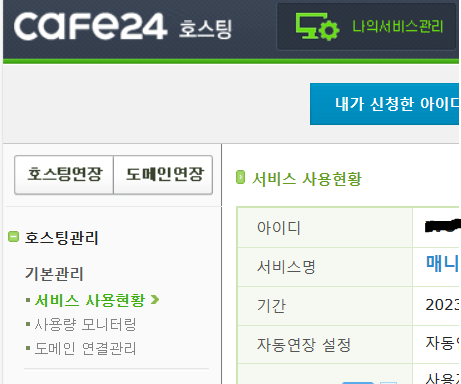
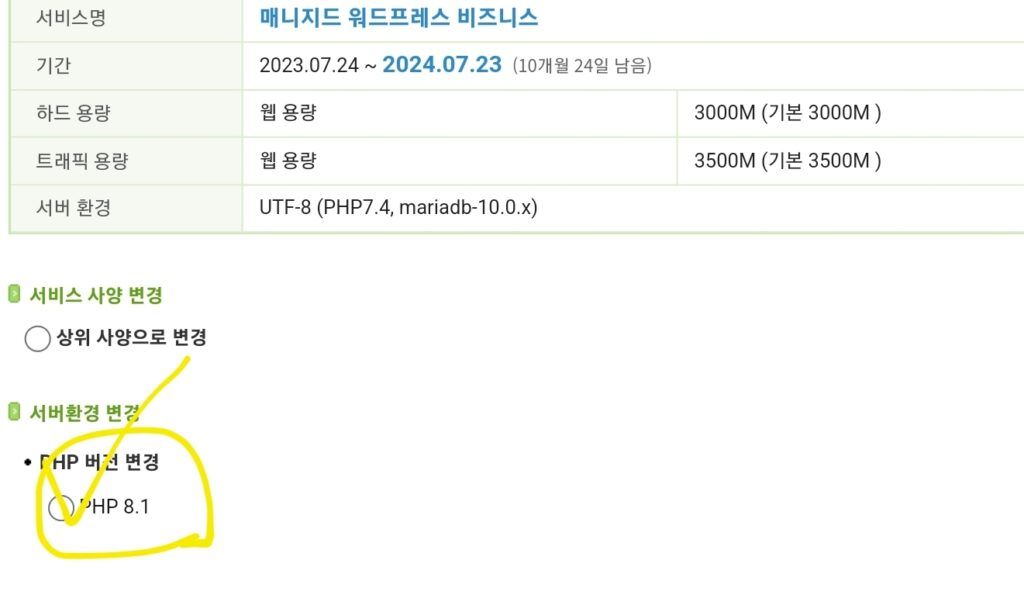
PHP 상위 버전을 눌러주시면 됩니다.
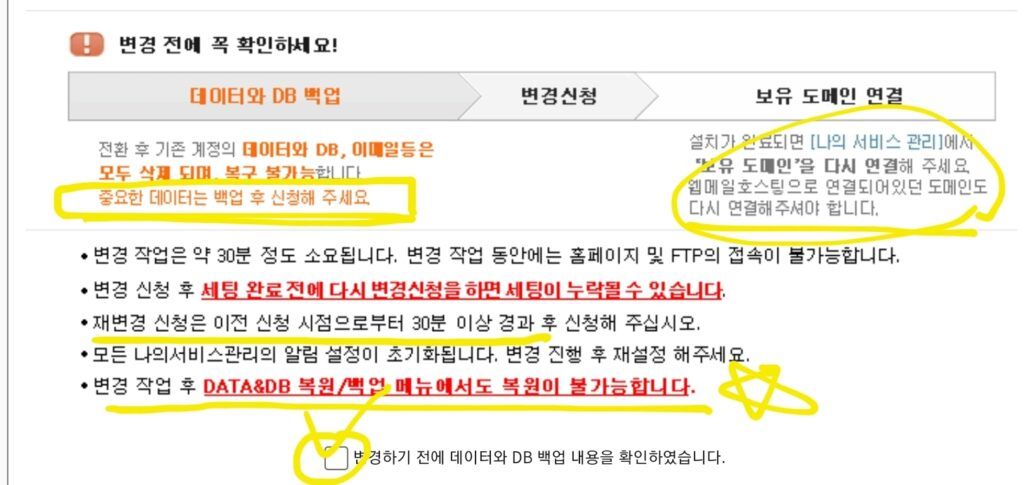
이미 백업을 완료 했기 때문에 쉽게 넘어 갈 수 있습니다.
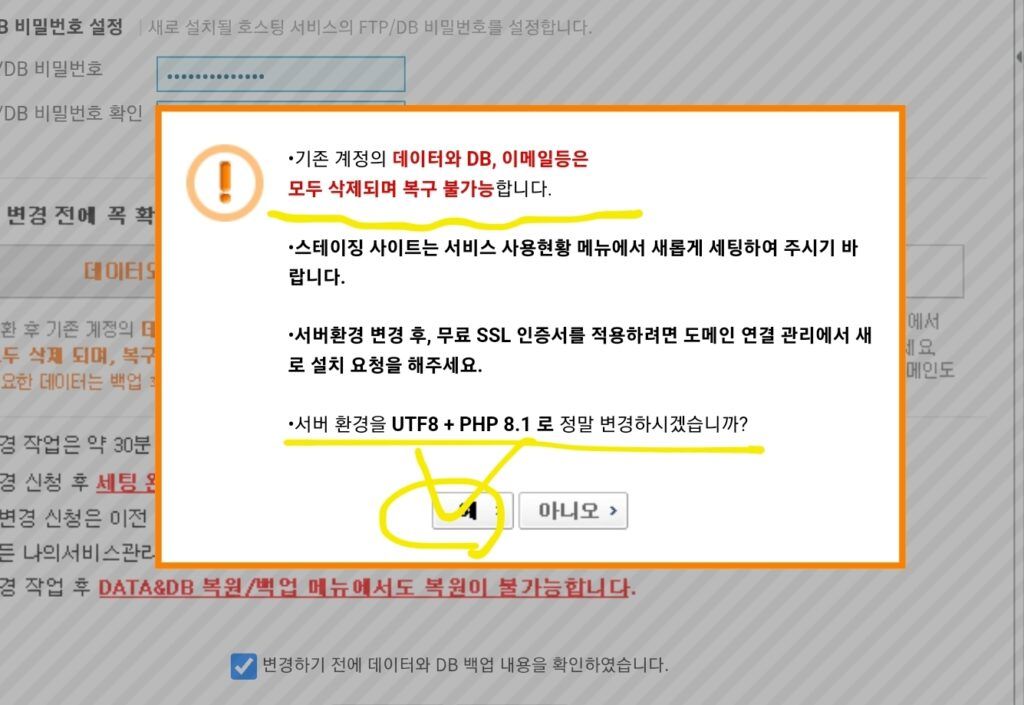
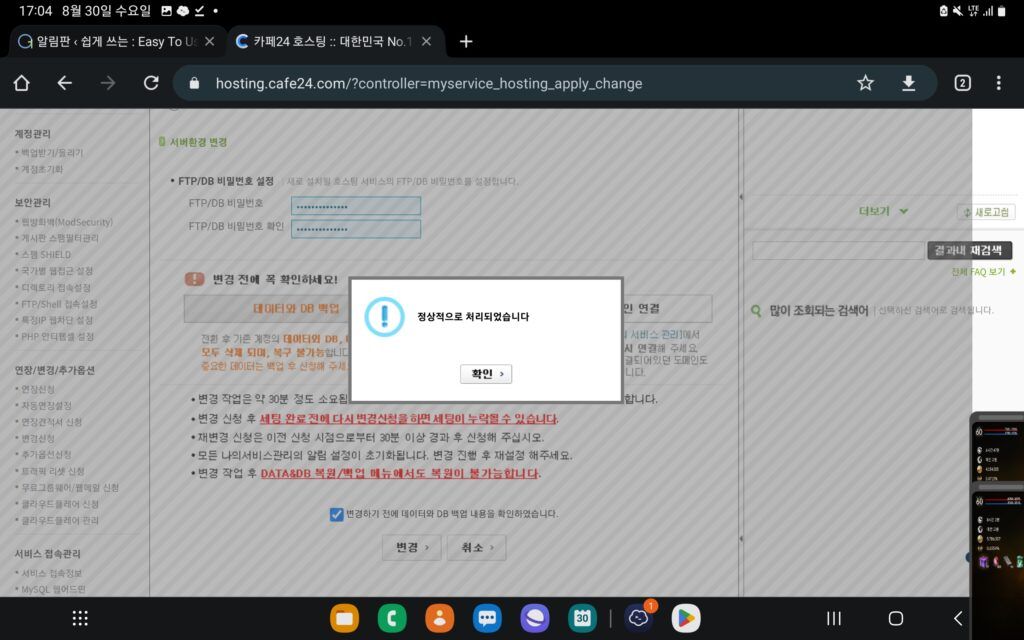
(4) 업그레이드 완료
업그레이드가 끝났으니,
다시 보면 다운그레이드만 가능해졌습니다.
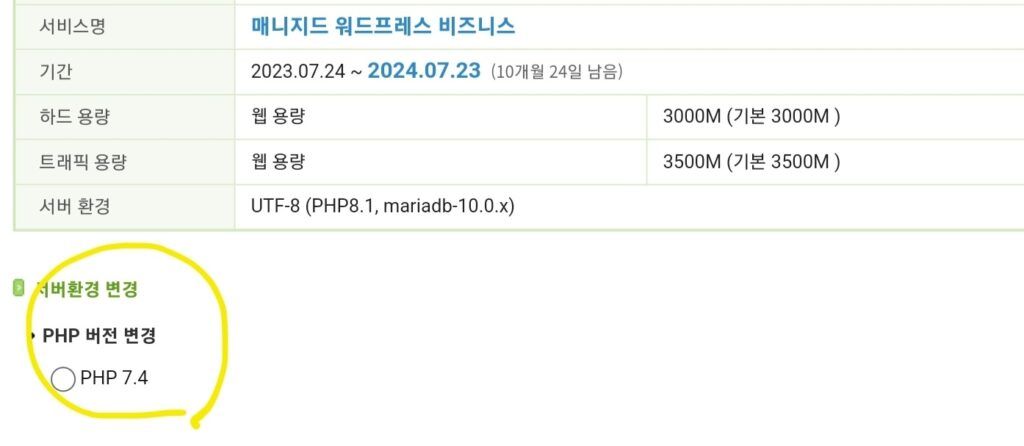
업그레이드가 되고 바로 해야하는 것은,
바로 인증서를 재신청입니다.
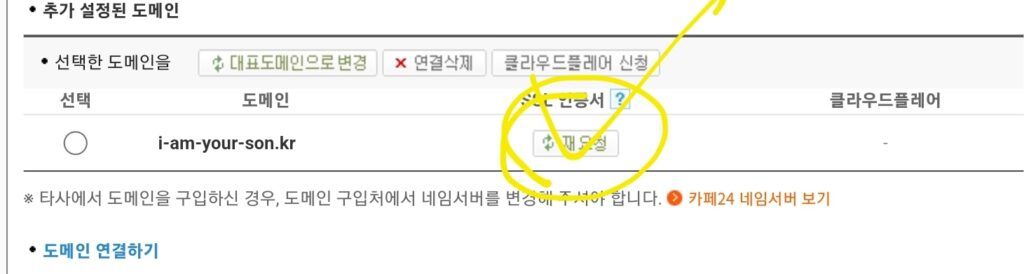
(5) 데이터 및 DB 복구
이제, 백업해둔 데이터와 DB 를 복구할 시간입니다.
초기 cafe24 무료 도메인으로 접속하셔야합니다.
(2) 에서 사용하셨던 Filezilla 를 통해 같은 경로에 데이터를 넣어주시면 됩니다.

이제 끝났습니다.
(6) 문제 대처
Database 관련 Error 가 발생하신다면,
카페24 문의를 통해 쉽게 해결하실 수 있습니다.
상단의 “문의게시판” 눌러주세요.

좌측, 나의 질문과 답변을 눌러주시고 하단의 문의를 작성해주시면 됩니다.
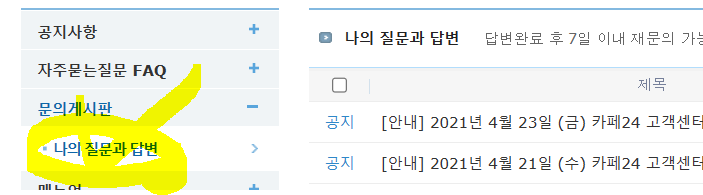
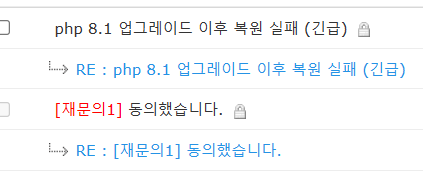
문의하실 때 반드시 포함해주셔야 하는 내용이 있는데요.
분류는 “매니지드 워드프레스”,
하단의 “테스트 동의” 및 DB, FTP 비밀번호를 제공해주셔야 합니다.
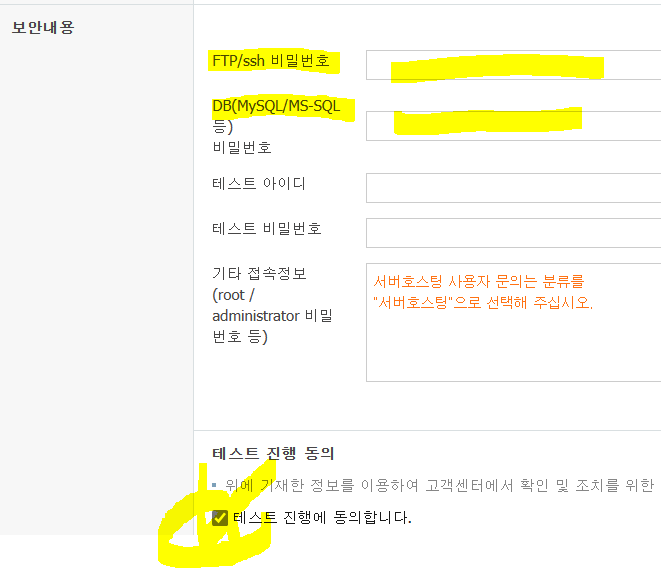
이상으로,
워드프레스 PHP 업그레이드하기 포스팅을
마치도록 하겠습니다.
감사합니다,
무니 드림.